ElitechLog software is an essential tool for professionals who rely on Elitech data loggers to monitor environmental conditions such as temperature, humidity, and other variables. These data loggers are commonly used in industries like pharmaceuticals, cold chain logistics, and food transportation, where maintaining precise environmental conditions is critical. The software allows users to download, analyze, and manage data collected by the loggers.
However, users may sometimes face issues where the ElitechLog software fails to read the data logger. This can lead to concerns about potential data loss, especially if the logged information is critical for compliance or business operations. Fortunately, there are several troubleshooting methods that can help resolve this issue and ensure the data logger is fully operational.
Understanding ElitechLog Software and Its Key Functions
Before diving into troubleshooting steps, it’s important to understand what ElitechLog software does and how it interacts with data loggers. The software serves multiple functions:
- Data Management: It collects and organizes data recorded by the logger, making it easy to track temperature, humidity, or other metrics over time.
- Report Generation: ElitechLog can generate detailed reports and graphs, allowing users to analyze trends, detect anomalies, and ensure compliance with industry standards.
- Logger Configuration: The software also allows users to configure the data logger’s settings, such as the logging interval, alarm thresholds, and start/stop parameters.
This range of functionality makes ElitechLog a critical component for users who need to monitor environmental conditions in real-time or over extended periods. So when the software can’t read the data logger, it disrupts all these processes, making timely troubleshooting essential.
Common Causes for ElitechLog Software Not Reading Data Loggers
There are several reasons why ElitechLog software might not read your data logger properly. Understanding these potential causes can help guide your troubleshooting efforts:
- Hardware Malfunctions: This could involve a defective USB cable, a damaged USB port on the logger or the computer, or even an internal issue with the data logger itself.
- Compatibility Issues: Newer versions of ElitechLog software may not be compatible with older data loggers or operating systems.
- Corrupted Data: In some cases, the data stored on the logger may become corrupted, preventing it from being read by the software.
- Firmware Updates Needed: Occasionally, outdated firmware on the data logger could prevent it from communicating properly with the software.
- Driver Errors: Missing or outdated drivers for your data logger can create communication barriers between the logger and the software.
Detailed Troubleshooting Guide for ElitechLog Software Issues
If you’re facing issues with ElitechLog software not reading your data logger, follow these detailed steps to resolve the issue:
Check Hardware and USB Connections
The most straightforward troubleshooting step is to check whether the hardware is functioning correctly. Ensure that the data logger is connected securely to your computer using a functional USB cable. You can try the following:
- Test different USB ports on your computer to rule out port issues.
- Use a different USB cable to check if the original one is faulty.
- Try connecting the data logger to another computer to see if the issue persists.
If the logger is not recognized by any computer, the problem could be hardware-related, and the data logger may need repair or replacement.
Ensure Data Logger Has Power
In some cases, the data logger may not be read if its battery is depleted. Check the battery status of the data logger and replace the battery if necessary. For rechargeable data loggers, ensure the device is fully charged before attempting to connect it to the software.
Update or Reinstall Drivers for Your Data Logger
Drivers are crucial in ensuring smooth communication between the software and the data logger. If the ElitechLog software can’t read the logger, updating or reinstalling the drivers may resolve the issue. Here’s how to update your drivers:
- Visit the official Elitech website and navigate to the support or downloads section.
- Search for the specific drivers for your data logger model.
- Download the latest drivers and install them on your computer.
- Restart your computer to ensure the new drivers take effect.
- After rebooting, reconnect the data logger to the ElitechLog software to see if the issue is resolved.
Reset the Data Logger to Factory Settings
If you suspect that the internal memory of the data logger is corrupted or full, resetting the device may resolve the problem. Resetting the data logger will clear its memory and allow the ElitechLog software to read new data without complications. The steps for resetting a data logger typically involve:
- Turning off the device.
- Removing the battery (if applicable) or holding the reset button on the logger.
- Reinserting the battery or reconnecting the logger to the software for resetting.
After resetting, configure the data logger using the ElitechLog software and attempt to read the data again.
Reinstall ElitechLog Software
Sometimes the issue may stem from a glitch or bug within the software itself. If the ElitechLog software is not functioning correctly, reinstalling it could resolve the issue. Follow these steps:
- Uninstall the current version of the software from your computer.
- Visit the Elitech website and download the latest version of the software.
- Install the new version, then restart your computer to complete the process.
- Reconnect the data logger and attempt to read the data.
Check for Firmware Updates on the Data Logger
Occasionally, the firmware on the data logger itself may need to be updated to ensure compatibility with the ElitechLog software. Firmware updates can improve the logger’s functionality and fix bugs that may prevent it from being read correctly. To update the firmware:
- Visit the Elitech website and navigate to the firmware section.
- Find the latest firmware version for your data logger model.
- Follow the instructions provided by Elitech to install the firmware on your logger.
- After updation, reconnect the logger to the software and check the issue.
Try an Alternative Data Logger Software
In some cases, using an alternative data logger software provided by Elitech may help you access your data. For example, Elitech offers other software solutions like iCold, which might be compatible with your data logger. If the ElitechLog software continues to fail, try downloading one of these alternatives and see if it successfully reads the data from your logger.
How Elitech Customer Support Can Help?
If none of the troubleshooting steps work, it may be time to reach out to Elitech customer support. Elitech’s support team can guide you through more advanced diagnostics or offer a repair/replacement option if your data logger is defective.
To expedite the support process, be sure to have the following information ready:
- Your data logger model number
- Software version of ElitechLog installed on your computer
- Detailed description of the issue you’re facing
- Steps you’ve already taken to try and resolve the issue
FAQs
1. Why is my data logger not being recognize by ElitechLog software?
The most common reasons include a faulty USB connection, outdated drivers, or a need for a software or firmware update. Try checking the connections and updating your drivers or software.
2. How do I update the drivers for my Elitech data logger?
You can download the latest drivers from the Elitech website. After installation, restart your computer and try reconnecting the data logger.
3. Can resetting my data logger help solve the issue?
Yes, resetting the data logger can clear its memory and resolve data corruption issues. Follow your logger’s manual for reset instructions.
4. How often should I update my ElitechLog software?
It’s a good practice to update your ElitechLog software whenever you have new version to ensure compatibility with new devices and features.
5. What should I do if the software still can’t read the logger after troubleshooting?
If you’ve tried all troubleshooting methods without success, contact Elitech customer support for further assistance or potential hardware repair.


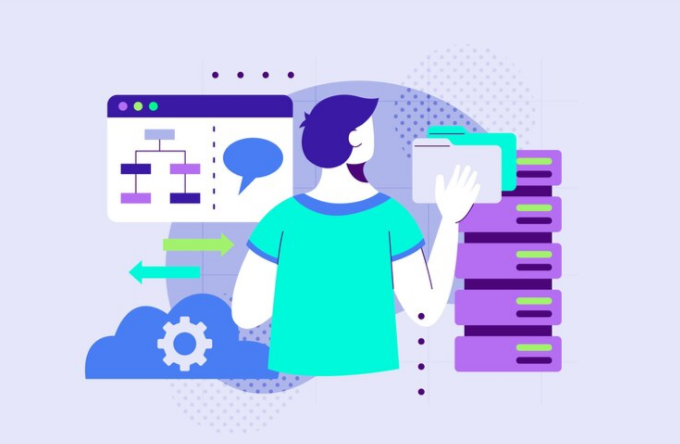

Pingback: Comprehensive Analysis of NVDA17K: Latest Technology